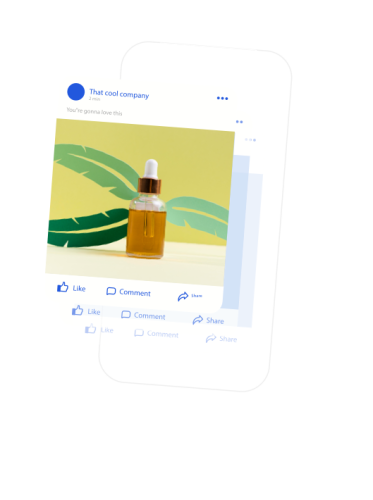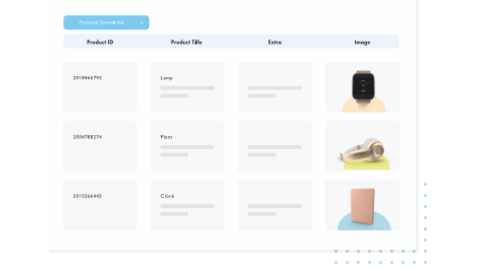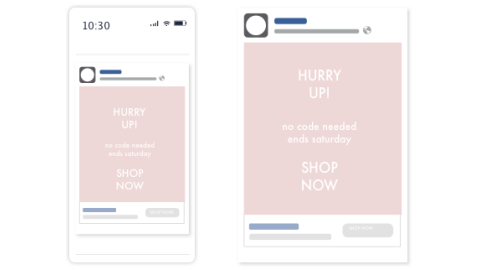Facebook is a crucial touchpoint for brands and retailers trying to reach their target audience. But how do you connect with users in a way that drives sales on a large scale? Facebook dynamic ads allow ecommerce marketers of all kinds to turn their entire product catalog into perfectly targeted ads—easily. Here’s how to get started.
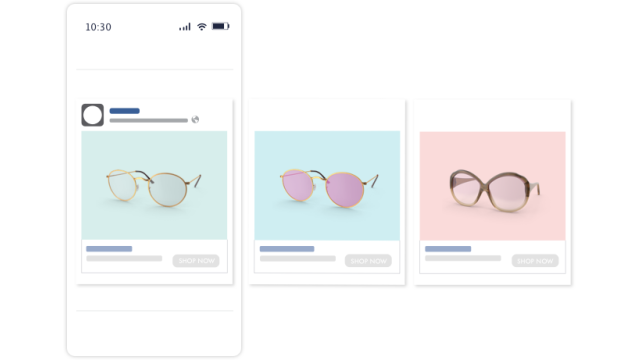
Why brands & retailers love dynamic ads
Facebook has repeatedly proven to be a marketing powerhouse with great reach, easy targeting tools, and good results. The social network has 1.4 billion daily users—that’s more than 4 times the population of the United States. That’s when the important question came up: how do you reach all of these people with personalized that really get noticed? The answer was the dynamic ad (once known as Facebook dynamic product ads or DPA).
There’s a very cool reason for this. Traditionally, digital ads had been individually crafted. Marketers spent a huge amount of time to develop copy and images for all of their products. Then, resulting ads are usually not optimized (ie boring, general, or even prone to errors). Facebook dynamic ads, on the other hand, enable marketers to automate most of these processes. They pull data from a product data feed. A feed, or “product catalog” for Facebook, is a file containing all your product information and specs. This information is dynamically funneled into an ad template, creating countless ads all in one go. Now, let’s get into how these ads work, how to use them, and what you can do to drive more sales and greater performance!
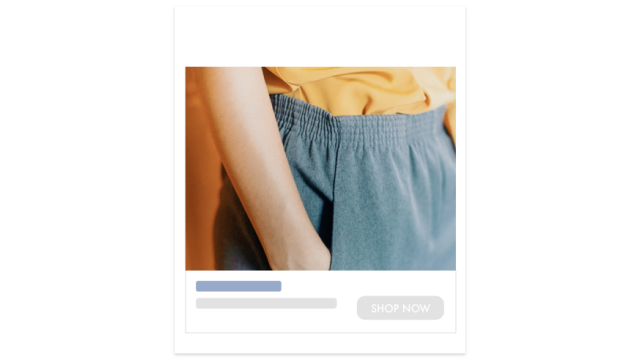
What are Facebook dynamic ads?
Facebook dynamic ads are an ad format that uses a template to automate the ad creation process. They draw data from a product catalog in order to create ads in bulk. They can then be paired with Facebook’s usual (amazing) retargeting and audience locating tools.
These ads can be pushed to: Facebook News Feed, Messenger, across the vast Audience Network, or even Instagram. For businesses working in certain verticals, there are also dedicated dynamic ad formats. For example, now there are ads for travel, real estate, and automotive.
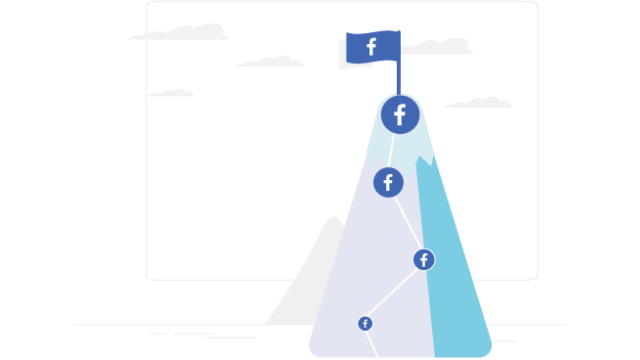
How can brands and retailers advertise on Facebook to drive sales?
Facebook advertising operates by offering several different “objective” options. That means, you won’t simply say “hey Facebook, I want to create dynamic ads.” Instead, you’ll choose the relevant “objective” and Facebook will make it happen. For brands and retailers looking to drive sales through Facebook (and use dynamic ads), you want to select “catalog sales” during the ad creation process.
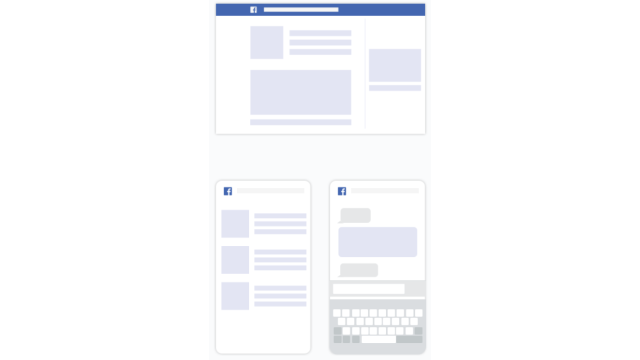
Where do ads appear on Facebook?
Most popularly, dynamic ads appear in the News Feed. But that’s not the only placement. They can appear:
- in the News Feed
- to the right column of the feed on desktop or within Instant Articles
- as short videos in in-stream videos
- in Marketplace
- within Messenger
- across the Audience Network
There are also Instagram ads that can appear in Instagram feeds or stories. However, each of these placements are hugely different. This means, no matter how you want to reach your audience, there are a number of options to choose from and test.
Industry-specific ads
Dynamic ads started in retail. Physical products like shirts and books were easily listed on Facebook. But, the dynamic format proved so useful that hotels and other meta-search providers also took an interest. There was a new need to dynamically list hotel rooms, flight tickets, and just about everything else This is because travel ads are never just about one aspect of a trip. You aren’t usually selling just Paris or a weekend getaway. A compelling travel ad needs prices, locations, hotels, flights, and so many details. That’s why they introduced Facebook travel ads (previously dynamic ads for travel). And why they’re continuing to unveil more vertical-specific options. If you use Facebook dynamic ads for any of these industries, it’s highly recommended that you switch to an industry-specific ad type. These will require additional product data and feeds, but they will also lead to better ads and more accurate targeting.
Facebook travel ads
show multiple offers and details in one ad. You can say much more than just “Paris!” You can say “Trip to Paris for $700, next weekend!” These ads also use dynamic pricing and availability in order to make offers unique and actionable.
Automotive inventory ads
leverage special tools to pair users with the right vehicle listing. These leverage unique industry data points like VIN and model numbers.
Real estate ads
show off home listings. These help advertisers target audiences who have searched similar listings. It uses unique data points like neighborhood, number of bedrooms, and several more. In order to list, you’ll need a minimum of 100 property listings in the catalog.
Getting started: the product catalog

In this section:
- What is a Facebook product catalog?
- Prepare and tailor your product catalog
- Enable Facebook tracking
- Set up your campaigns in Facebook Ads Manager
- Place ads: Choose audience and define bidding
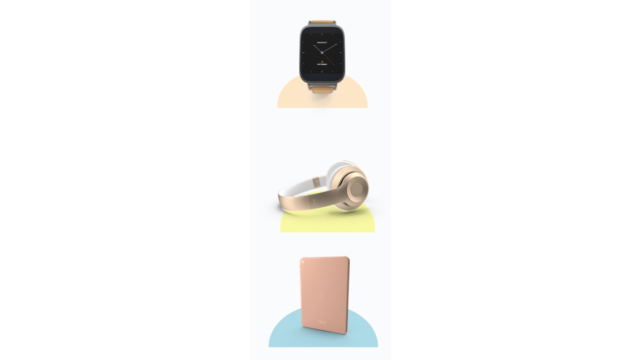
What is a Facebook product catalog?
In order to generate ads, you’ll need a product catalog. You may know this file as a “Facebook product feed” or even “inventory data.” This catalog needs to follow Facebook’s feed specifications or your ads may not be shown at all. That means it won’t be the exact same as feeds for other channels, like Google or Pinterest. Plus, for your ads to perform well, it should contain only error-free, complete, and attractive information. Chances are, any existing ecommerce businesses already have a product catalog. All you need to do is tailor and optimize that raw data in order to make it Facebook-ready.
📌 Tip: The attributes required for Facebook are very similar to the Google Merchant Center feed. If you’re already selling on Google Shopping, you can use a lot of the same data for your Facebook dynamic ads feed.
Prepare and tailor your product catalog
If you’re selling products related to hotels, travel, real estate, or automobiles, there will be a number of extra fields. These fields must be accurately filled in and in the correct format. A missing or slightly incorrectly formatted field makes a product a no-go, and it won’t be shown to anyone.
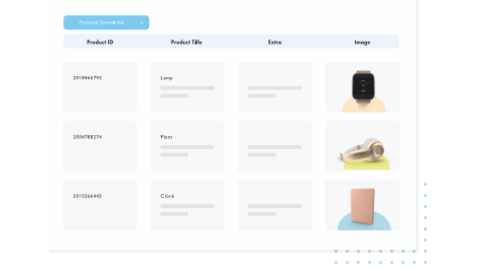
Prepare and tailor your product catalog
Because these ads are generated dynamically, the strength of the feed – in many ways – determines the strength of the ad. Managing your data feed for Facebook dynamic ads involves the following steps:
- Compile your data from the relevant sources, e.g. your shop system, Shopify, BigCommerce.
- Adapt your data for Facebook’s basic requirements.
- Tailor your data specifically to drive campaign success on Facebook.
- Upload data to Facebook and do this continuously to keep it up-to-date.
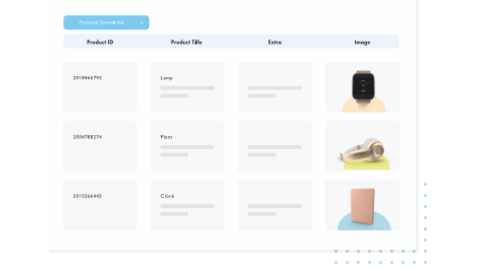
Feed requirements:
- id
- price
- title
- gtin, mpn or brand
- description
- availability
- image_link
- condition
- link
📌 Be sure to check your feed for the most common data feed errors, including: overlong titles, incorrect price formats, overuse of capital letters and mismatched data. Read more about common data feed errors here. Next, it’s time to get tracking!
Enable Facebook tracking
In order to deliver the right ads, you’ll need information on how your audience behaves. This means implementing the Facebook tracking pixel on your website or app. The Facebook pixel helps advertisers understand the actions users take. That’s how you can find out what’s working and what’s not.
Be sure to add at least these three events to your website or app:
- View Content
- Add to cart
- Purchase
The earlier you implement tracking, the more data you’ll be able to use for targeting later. Implement this ASAP!
Then, it’s time to start the campaign.
Of course, there are many more you can add:
- View content: fbq(‘track’, ‘ViewContent’);
- Search: fbq(‘track’, ‘Search’);
- Add to cart: fbq(‘track’, ‘AddToCart’);
- Add to wishlist: fbq(‘track’, ‘AddToWishlist’);
- Initiate checkout: fbq(‘track’, ‘InitiateCheckout’);
- Add payment info: fbq(‘track’, ‘AddPaymentInfo’);
- Make purchase: fbq(‘track’, ‘Purchase’, {value: ‘0.00’ , currency: ‘USD’});
- Lead: fbq(‘track’, ‘Lead’);
- Complete registration: fbq(‘track’, ‘CompleteRegistration’);*
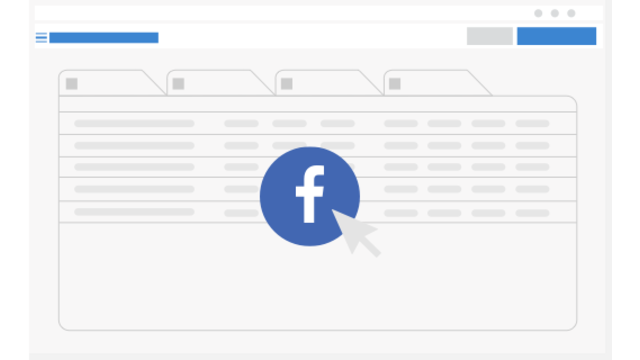
Set up your campaigns in Facebook Ads Manager
Last but not least, you need to create a campaign on Facebook. Once you have selected “Product Catalog Sales” as the campaign objective, Facebook will take you through the dynamic ads workflow. This offers a variety of configuration settings such as target audiences, placements, budget, and ad messages. Now, lets create dynamic ads!
1. Create a campaign
Locate the Power Editor tool and select the “Create Campaign” option. Choose “Product Catalog Sales” as a campaign objective. Upload one of your product catalogs and enter a campaign name.
2. Create a new Ad Set
Next, it’s time to get into specific ad sets. These allow you to group multiple ads with different creative factors such as color pallet, copy, and imagery for different target groups. This will also allow you to test your ads. For example, try targeting one audience set with different creative and see which work best. For now, start by giving your Ad Set a name.
3. Choose a Product Set
Product Sets allow you to filter the products you want to show to a particular audience based on their interests. To create a Product Set, go to the Ad Set level and click the ‘+’ symbol to create a new ad. Then apply a filter to select the set of products that you want to advertise e.g. Category: Shoes. You can filter by Availability, Brand, Category, Product Type, and Price. You can also apply multiple filters to get more specific.
Select visual format
There are three key image formats for your ads: Single image, Carousels, and Collections. Single-image ads feature just one image while Carousels use three to five scrolling images. Collection ads, on the other hand, open to show a collection of different products, allowing for a more curated and interactive experience. Each of these formats offer different value. However, most advertisers find more success with the multi-image formats, as users are able to see the product with numerous angles and settings. Facebook found that many retailers have better results with Carousel images with 30-50% lower cost-per-conversion and 20-30% lower cost-per-click than their single-image counterpart.
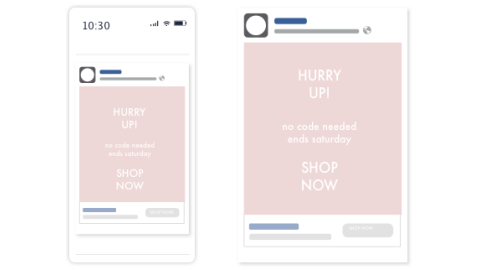
Single-image
- Text: 125 characters
- Headline: 25 characters
- Link description: 30 characters
- Image ratio: 1.91:1
- Image size: 1200 pixels x 627 pixels
Multi-image
- Text: 125 characters
- Headline: 40 characters
- Link description: 20 characters
- Image ratio: 1:1
- Recommended image size: 600 x 600 pixels
- Your image may not include more than 20% text
Collection
- Text: 90 characters
- Headline: 25 characters
- Additional design options

Image tips for Facebook
What makes a user excited to click on an ad? One of the biggest factors is the image. Particularly on Facebook, users will want to be personally inspired and excited by ad creative. Ad images need to evoke emotions and tell a story. They need to show the user exactly what the product can do.
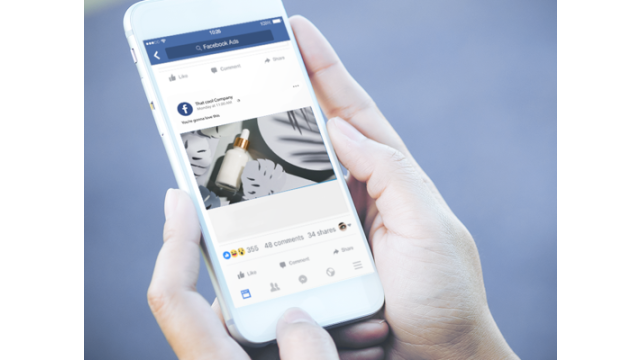
Images used on Facebook should always:
- Be high-resolution
- Elicit a personal, emotional response
- Include the right product data
- Take advantage of special occasions or holidays
On top using multiple images with multiple angles and narratives, try adding additional information like prices or key terms. This will ensure the shopper gets key information about the product when they glance at the image.
Place ads
Next, you can determine where your ad will be shown. Facebook is set by default to automatically identify where your ads will perform best, but you can make manual adjustments by ticking and unticking any placements. Possible placements on Facebook:
- Feeds
- Instant article
- In-stream videos
- Right column
- Marketplace
- Stories
Anything gorgeous, trendy, or FOMO-inducing will do well on Instagram. Conversely, users on Facebook Marketplace are looking to buy something local–for example, cars from a nearby dealership. The Audience Network is great for all kinds of greater product marketing, as it appeals to users at all stages of the funnel.

Choose audience
You have the ad, so where are you going to send it? Take a look at the different stages of your conversion funnel to identify weak points and wasted potential. Find more about your audience’s demographics, interests, and behaviors by using analytics data or Facebook’s audience insight tool. There are a few key targeting options:
- Product-based retargeting: reaches users based on previous interactions with a given product.
- Facebook Lookalike Audiences targets new customers based on their similarity to your existing customers. This is done by understanding key aspects of your most valuable customers. Then, this information is used to locate similar audiences.
- Broad Audience targets new audiences that have never interacted with your sites before. - Core Audiences is about defining the segments most likely to love your products based on location, demographics, interests, behavior, and connections. When using Broad Audience, you will use Core Audiences based on users who have never interacted with you before. - Custom Audiences allow you to target people based on past interactions, which may include visits to your website, Facebook page, or even offline store. You can also import a .csv list of your customers.
Define budget, bid strategy, and delivery
Now, you need to define how much you plan to spend on ads. You can decide to set a daily budget or a lifetime budget that runs over a defined period of time. Budgets can be set at the ad set level or campaign level. In case of a time-sensitive offering, you can also push ads at an “accelerated” pace, so they’re delivered to the user faster. In general, this won’t be necessary. Next, you need to choose the desired result of your ad: clicks, impressions or conversion events. This way, Facebook can send ads to the audience most likely to give the desired result. You can then set your bid strategy. When optimizing for a conversion event, you can choose between the “Lowest cost” or “Target cost.” Lowest cost, or “automatic bidding,” is about getting the lowest possible cost per while spending your entire budget. This is a quick and easy choice, but may not work great in the long term, as the environment or spending changes and your ads stay the same. Lowest cost, on the other, allows you to define a maximum cost. If you know that conversion isn’t worth more than $3, you can ensure that Facebook won’t be driving conversions that cost $5 a pop. Now, you should have your data feed ready and understand all your options on Facebook! The next step is simply to start exporting. For more info, help, and tips, check out our suggested reading on the topic below.